This article would be very helpful especially for the beginners. Step by Step process Installing Android Studio.
I love very much to build android apps with Android Studio. Android Studio is a product of Google. It is a free software to build mobile apps. You can create only android apps using Android Studio.
I have developed so many apps using Android Studio and Unity . It is very easy to develop apps using Android Studio. As per my experience, Android Studio is a useful software for developing android Application. If you wish to create Games, then you should choose other software. I am using Unity for Games development and Android Studio for android Application apps.
If you follow this article you are going to learn the following: Step by Step Process Installing Android Studio, Installing Android SDK, Installing Android Emulator (AVD) and Running Android Studio in the computer. https://www.youtube.com/embed/qR-IsrzwJ_k?autoplay=1
▶ Step by Step Process Installing Android Studio
Video Link: https://youtu.be/qR-IsrzwJ_k
▶ How to Install Java Development Kit (JDK)
Video Link: https://youtu.be/Yx1W6OigL8A
Table of contents:
- Android Studio Download Url
- Installing Android Studio (Step-1)
- Android SDK (Step-2)
- Android Emulator (Step-3)
- Run Android Studio (Step-4)
Android Studio Download Url:
If you want to install Android Studio in your Computer, then you have to download Android Studio software .exe file from the online. This is a 718 mb file and click here to Download from the website.
Android Studio makes it very easy to build Android apps. It has Intelligent code Editor that provides auto suggestions when anyone types code. With the help of Emulator, you can easily test your apps. Even you can use Google play Store in the Emulator. There are lots of Sample Project in the Guthub , those you can use and customize to build and enrich your own apps.
1. Step by Step Process Installing Android Studio:
Before you go to installing the Software, you have to check some requirements. For the Windows and Mac, 4 GB minimum RAM and recommended to use 8 GB RAM. The disk space minimum available 2 GB and Minimum Screen Resolution is 1280 x 800.
Double Click on the .exe file in your computer to install Android Studio . A new window will open “Welcome to Android Studio Setup”. Press Next than, “Choose Components” and press Next Button. The window will show Installing Locations, don’t change anything; So, go to Next and press Install Button.
Follow below Images:
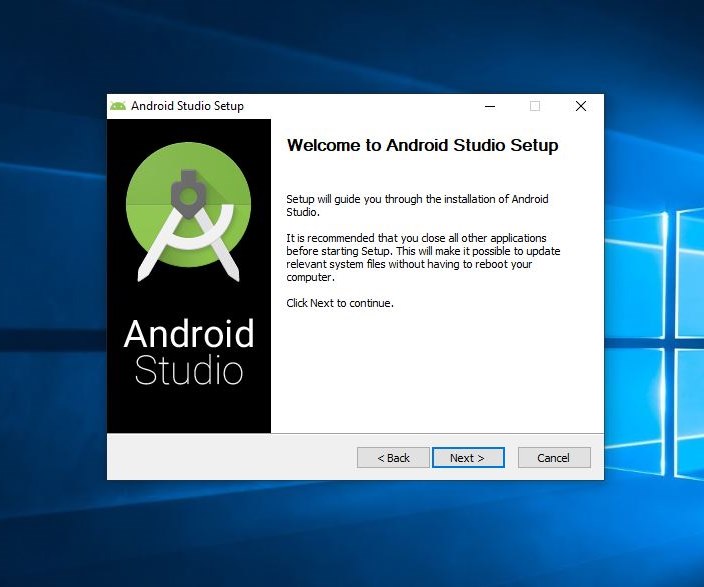


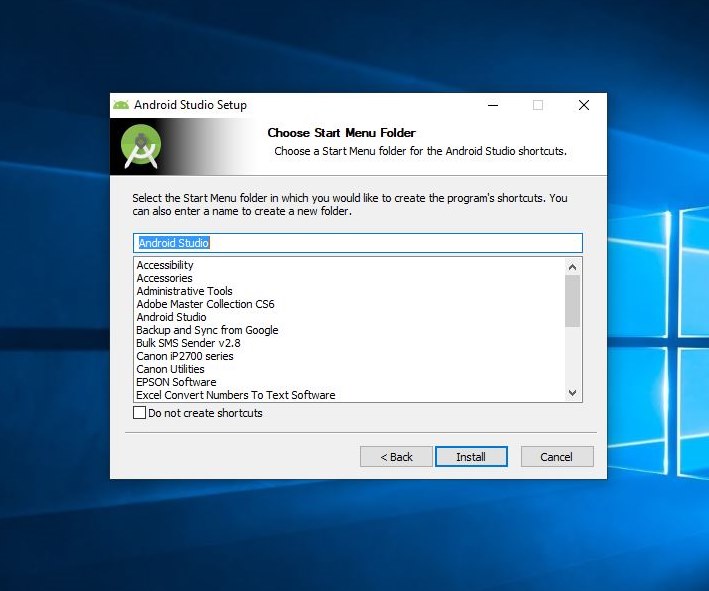
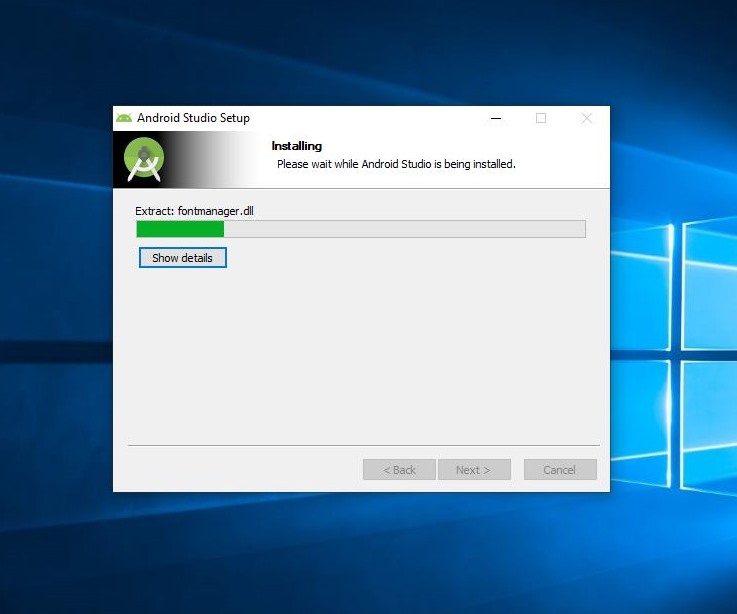






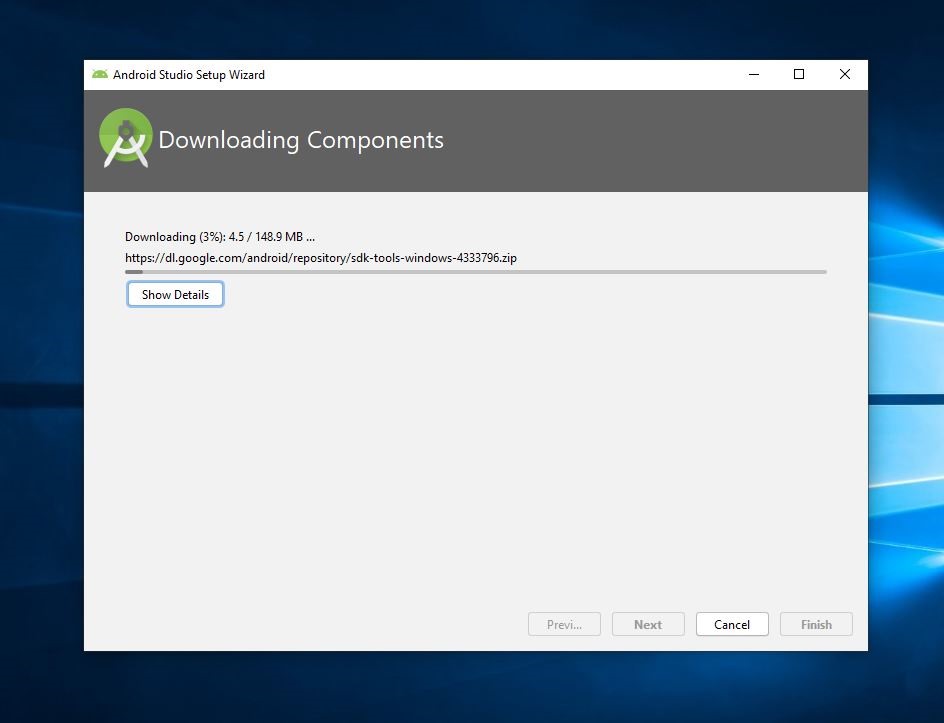




2. Android SDK:
SDK means Software Development Kit. To build an app, SDK is necessary. It is a set of tools helps to build the app. SDK is some components those help developers to build, debug and release the app. Android SDK can be installed after the installation of the Android Studio.
If you are using Windows, Android SDK will be installed in the C drive.
Follow below Images:


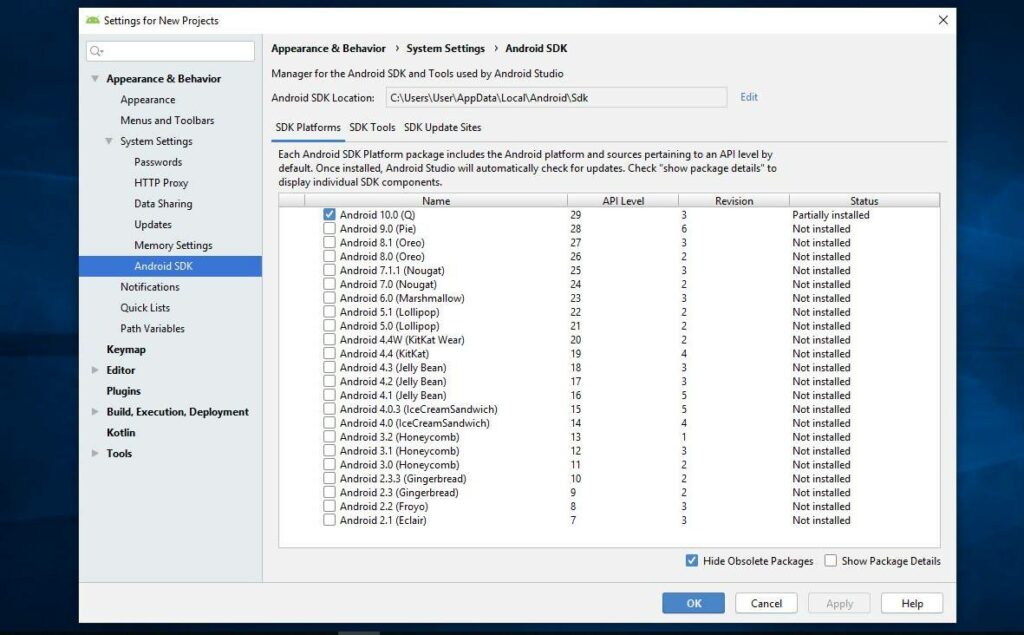


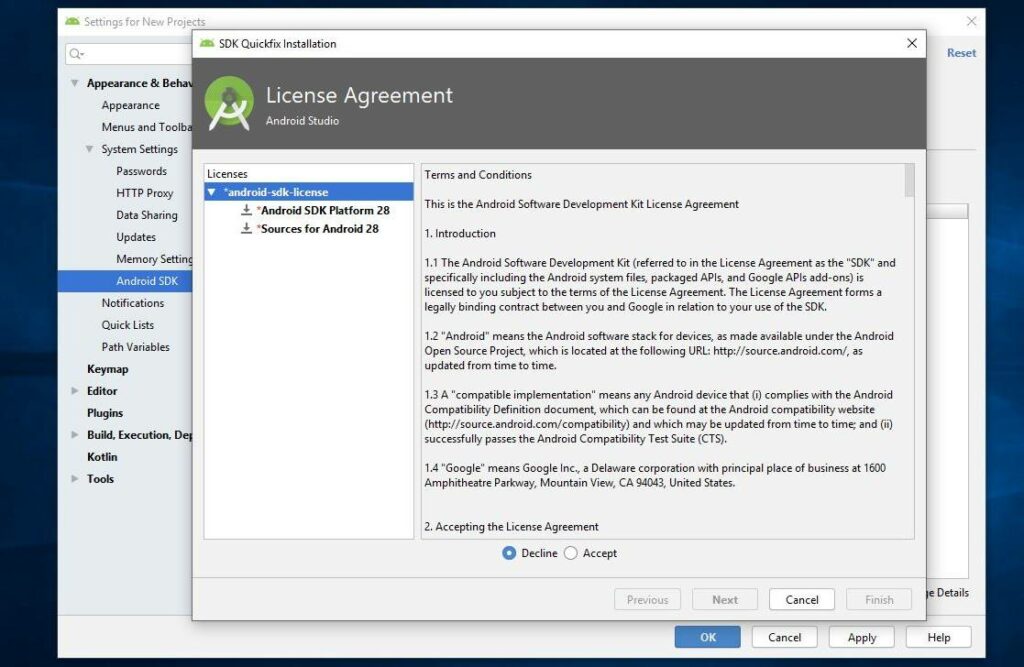








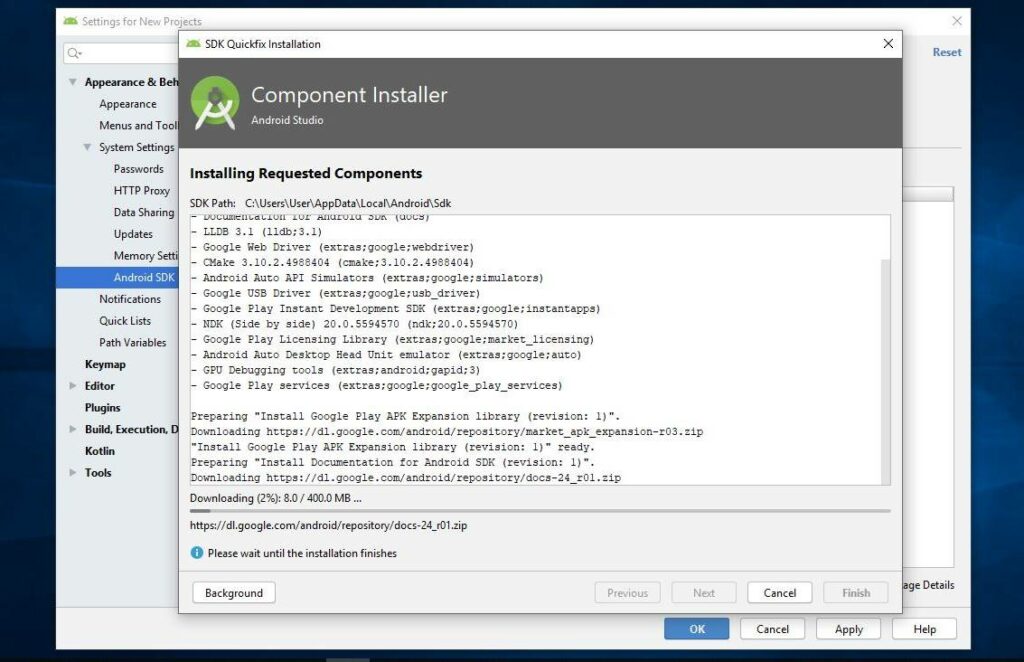



Android SDK Component Installed and all Files will be saved to the C Drive. (see below imae)


3. Android Emulator:
Android Emulator is also known as AVD (Android Virtual Device). Android Studio provides AVD that helps you to test or debug your apps.
# You can Test your apps with Emulator.
# You can use the latest API level to Test android apps.
# It is faster and very easier to test android apps.
# You can customize its screen size to see how your apps look like in Android phone, tablet and Android TV devices.
# You can store files (.txt, m3, mp4, jpg, png) to the Virtual Device.
# You can install and run any kind of apk file with the help of Emulator.
# You can use all the features of Google Play Store.
Follow below Images:







4. Run Android Studio:
After the successful installation of Android Studio, you can run the Android Studio in your computer. Before working with it, make sure all the android SDK components have been properly installed. If everything is okay, then click to android studio Icon and build your apps.
Follow below Images:




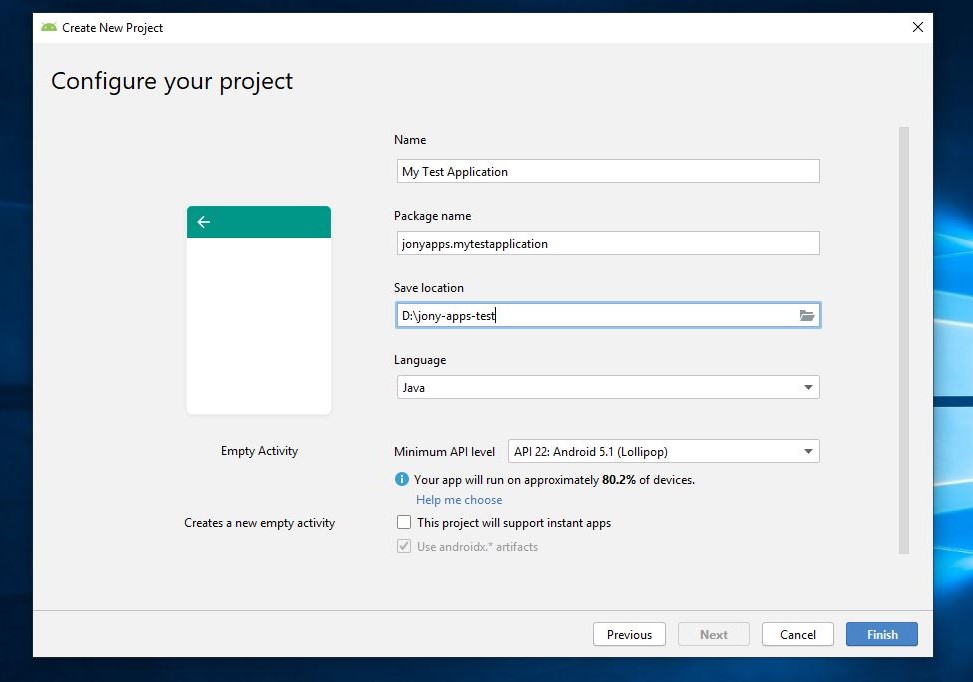



This is the Test Project Files.

I have tried to show you the easy steps to Install Android Studio. This article might be helpful for the beginners.
If you have any comments, please post below.

